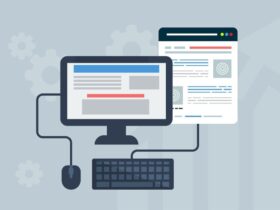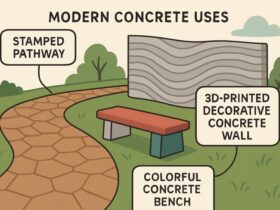Key Takeaways:
- High CPU usage by antimalware services can slow down your system.
- Simple tweaks can optimize performance.
- Understanding system diagnostics aids in effective troubleshooting.

Introduction
In today’s fast-paced digital age, maintaining optimal system performance is crucial. A slow computer is more than just an inconvenience; it can significantly hinder productivity, whether at work or enjoying leisure activities. Imagine your frustration when trying to finish a project or engage in a video conference hampered by a sluggish machine. One common culprit behind such delays is high CPU usage by antimalware services. These services are essential for protecting your device from malicious threats. However, they can sometimes consume significant resources, dramatically affecting your system’s functionality. This can lead to slow performance, lagging applications, and increased boot times, making everyday tasks frustrating. Fortunately, there are ways to optimize these security processes, such as adjusting scan schedules and managing resource allocation. By fine-tuning these settings, users can maintain strong protection without compromising system performance.
Understanding CPU Usage
The Central Processing Unit, or CPU, is your computer’s brain. It performs calculations and executes commands, which dictates how efficiently and quickly your system operates. Think of the CPU as the engine powering your car; overloading it is analogous to trying to drive at full speed with the emergency brake on. High CPU usage means your processor is working overtime to handle tasks, which can lead to overheating and a noticeable dip in performance. Understanding this concept is crucial for diagnosing and solving performance-related issues. In some cases, system processes like antimalware service executable can contribute to high CPU usage, making it important to manage security settings to balance performance and protection effectively. Adjusting scan schedules or setting exclusions for trusted files can help minimize its impact on system resources. Additionally, keeping your system updated and optimizing background processes can further enhance performance without compromising security.
Common Causes of High CPU Usage by Antimalware Services
Several factors contribute to high CPU usage by antimalware services. Running multiple programs that demand high processing power can tax your CPU to the point where it struggles to keep up. Imagine trying to host a party and cater all at once; it’s simply too much for one person to handle efficiently. Similarly, full system scans, particularly on older machines with limited processing capabilities, can heavily strain your resources. Suppose you inadvertently scheduled a security scan before an important video conference call. In that case, you know the frustration of witnessing your productivity plummet as your computer struggles to balance the workload. To minimize such disruptions, tools like antimalware protection from Next Level Technologies can help optimize security scans and resource management, ensuring robust protection without compromising system performance. These advanced tools can intelligently schedule scans, adjust resource allocation, and prevent unnecessary background processes, allowing for a seamless experience while maintaining high-level security. By leveraging efficient security software, users can enjoy a faster, more responsive system without sacrificing safety.
Simple Tweaks to Enhance Performance
Fortunately, you can make several simple adjustments to mitigate these issues effectively. Start by examining your task manager to determine which processes are consuming the most resources. The task manager is your system’s dashboard, providing crucial insights into its inner workings. Rescheduling antimalware scans during off-peak hours—like early mornings or late evenings when you’re not using your computer actively—can dramatically improve performance. Follow these steps for a quick performance boost:
- Access your task manager by pressing Ctrl + Shift + Esc.
- Navigate to the ‘Processes’ tab to view which applications or services are using up CPU resources.
- Right-click on the antimalware process and select ‘End Task’ if it’s running during an intensive task session.
- Open your antivirus program, navigate to settings, and adjust scan schedules to times when your computer usage is minimal.
Performing these tweaks may help restore efficiency to your workflow.
System Diagnostics: Getting to the Root of the Issue
The importance of system diagnostics cannot be understated when it comes to addressing performance issues. Built-in tools allow you to assess your computer’s health and pinpoint performance bottlenecks. Much like a doctor’s examination, these diagnostics can identify underlying problems that might not be immediately apparent. Common symptoms like prolonged startup times, frequent system crashes, and unresponsive applications often point to CPU overload. Regular diagnostics are akin to check-ups that realign your system, identifying unusual patterns that could signify more significant issues.
Effective Troubleshooting Techniques
To keep your system performing optimally, consider implementing various troubleshooting techniques. Start by ensuring that your software and drivers are current. Updates often include patches for performance improvements and bug fixes that can remedy system slowdowns. Regularly rebooting your computer helps reset background processes that might be hogging resources. Additionally, comprehensive malware scans can help ensure your system isn’t compromised by unwanted software.
When to Seek Professional Help
While many performance issues can be resolved with these straightforward methods, there are times when professional assistance becomes necessary. Suppose your computer consistently underperforms despite diligent maintenance and adjustments. In that case, consulting a trained technician can be a wise decision. Professionals offer insights and solutions tailored to intricate problems, ensuring your system runs smoothly. Remember, regular maintenance checks not only fix current issues but can also preempt potential ones, helping to stave off major breakdowns and saving time and frustration
Final Thoughts
The digital world is a dynamic environment that requires vigilant adaptation to emerging challenges. By committing to regular system checks and optimizations, you safeguard your computer against inefficiency traps. Embrace these strategies, dive into continuous learning, and leverage technology to stay ahead in this ever-evolving digital journey.